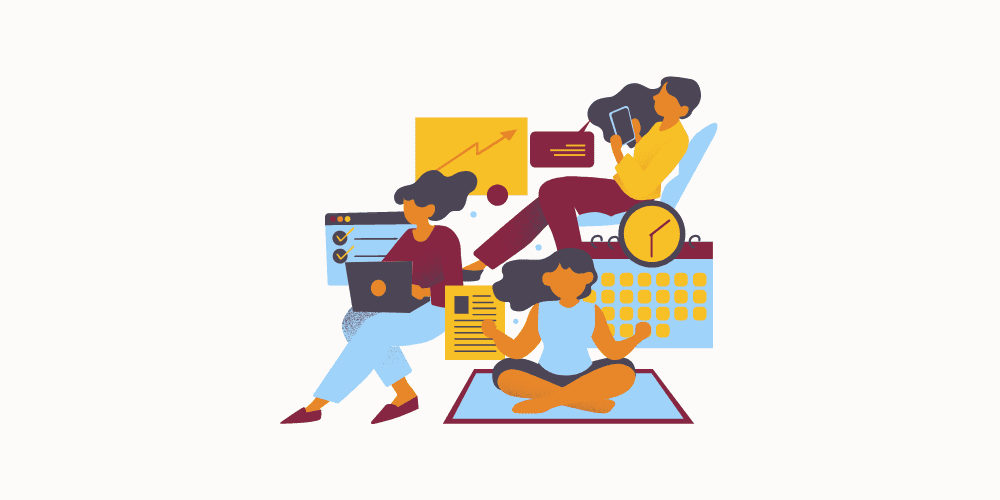The latest PS5 update brings some exciting new features and improvements, but one of the most welcomed changes is the ability to silence that annoying beep sound. You know, the sound that goes off when you turn your console on or off or put it in Rest Mode? Now, you can either completely turn it off or make it less obtrusive by adjusting the volume.
Although it might not seem like a big deal, PlayStation players have been asking for this feature for quite a while. It has even created some buzz in our office, with some of my colleagues expressing their happiness about this news.
So, if you want to get rid of the infamous PS5 beep sound, the process is quite simple. First, make sure your PS5 console is updated to the latest system software. Once that’s done, follow these steps to turn off the PS5 beep sound:
- Open Settings
- Select System
- Scroll down to Beep Sound
- Disable Beep Sound
How to Disable the PS5 Beep Sound?
Open Settings: Go to your PS5 home screen and click on the Settings menu, which you can find in the upper right corner. It looks like a small cog.
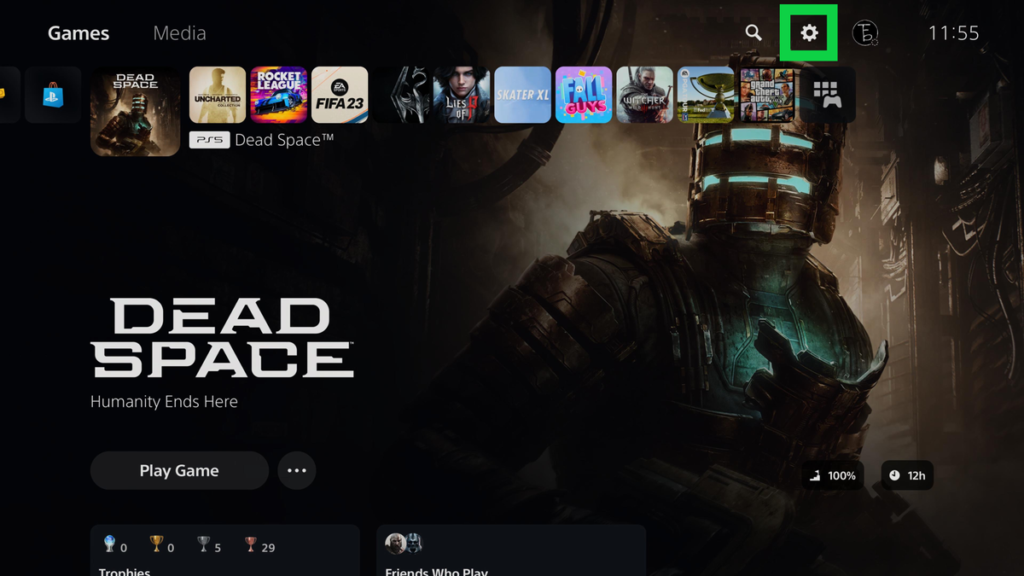
Select System: In the Settings menu, choose the “System” option, which is the sixth one down on the list.
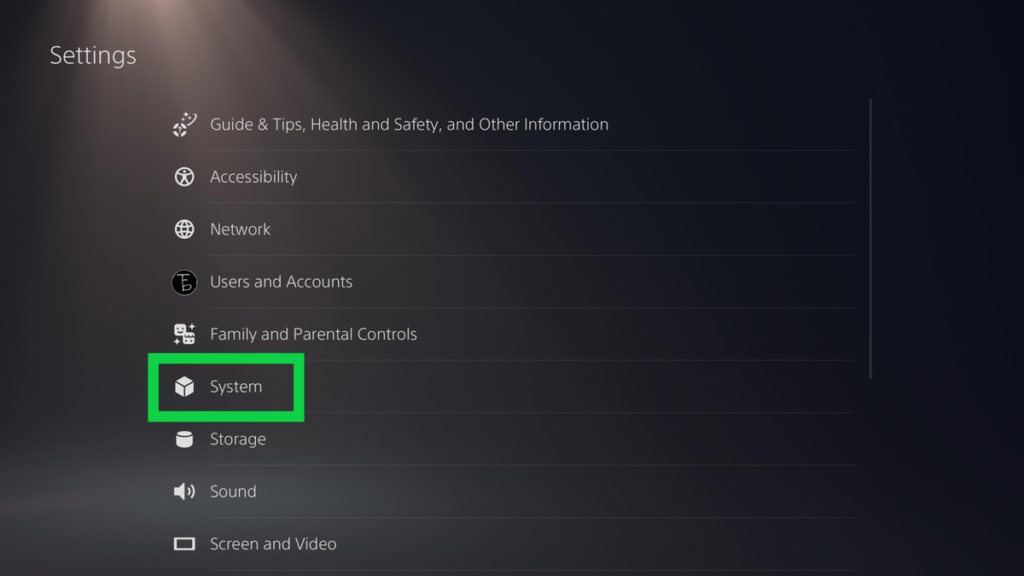
Scroll to Beep Sound: Inside the System submenu, scroll down to find “Beep Sound” on the left column.
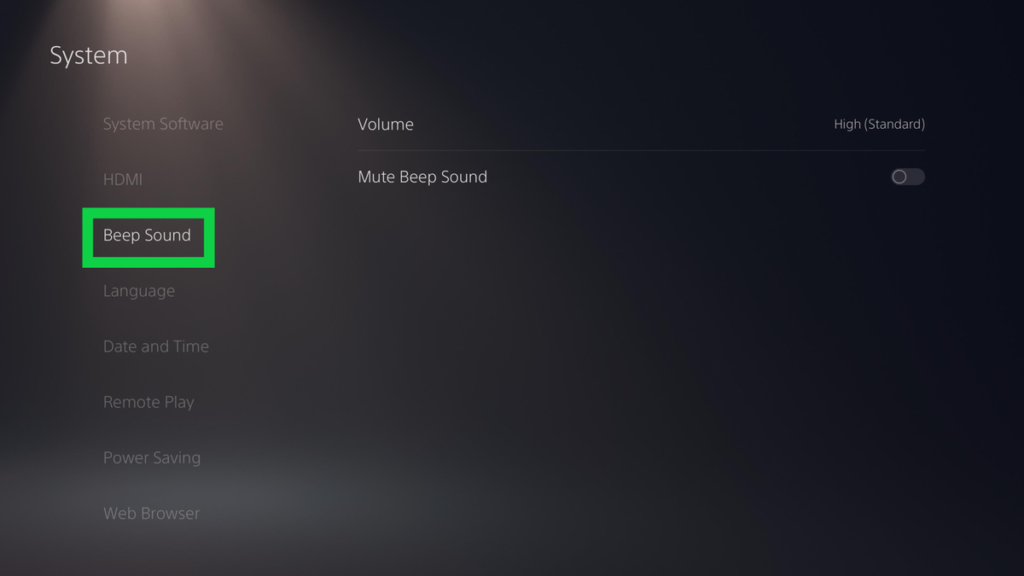
Disable Beep Sound: Click on the “Mute Beep Sound” toggle to disable it. Alternatively, you can use the volume adjuster above to set your preferred audio level. You have three options to choose from.
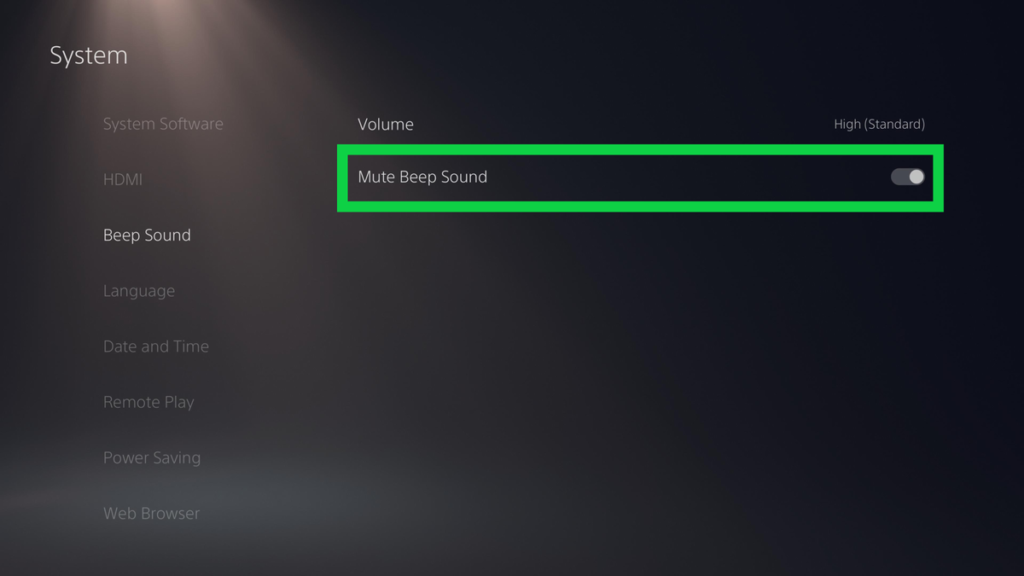
That’s it! You’ve successfully turned off the PS5 beep sound. If you ever miss it and want it back, you can easily re-enable it. Personally, I’ve grown somewhat attached to the beep and can’t bring myself to part with it permanently.
If you want to make the most out of your PS5, don’t forget to check out our 11 essential PS5 tips. We also have guides on accessing the secret web browser and displaying playtime on PS5. Plus, we provide step-by-step instructions on using Discord and Remote Play on your PS5.